There are many tools that helps people to improve the accessibility of their digital content.
Webaim WAVE
WAVE is a tool that helps web content creators to improve the accessibility of their websites. More specifically, it can identify the majority of errors and elements of the page that don't follow the Web Content Accessibility Guidelines (WCAG).
In addition to identifying the issues within web pages, it aims to educate about web accessibility by providing clear and concise solutions for the errors and a reason why the problems highlighted need to be fixed and how they can affect the user experience.
Webaim Contrast Checker
WebAIM is an online tool that compares two colours (one for the text and one for the background) and identifies the level of contrast between them. The level of contrast changes, also, in relationship to the text size and for this reason WebAIM provides different levels of evaluation in accordance to it.
This tools is very simple to use, the user needs only to select the colour from the menu, or write the relative hexadecimal code, and WebAIM will automatically show if the combinations of colours are accessible or not.
Google Lighthouse
Lighthouse is a powerful tool used to check and improve the quality of a web page. In addition to evaluating the level of accessibility of the content, it can also show the performances, SEO and more.
Google Lighthouse is very simple to use; you can run it from Chrome DevTools, copy and paste the URL of the web page you want to evaluate and it will promptly provide a report showing how the page is accessible and also performance information. After running the evaluation, the user can read the references in the report to understand how to fix any errors and, also, understand are they important.
Microsoft Word
Microsoft Word, offer an accessibility checker that easily helps the user to find any accessibility issues within the document.
In order to check the document, the writer must select the "Check Accessibility" button in the "Review" tab of the top menu. After that, a report with all the errors and warnings will be displayed and the user can easily correct them by following the instructions automatically provided.
Adobe Acrobat
The popular software to read PDF files, Adobe Acrobat, offers an accessibility checker really simple to use. By selecting the relative button, the user can decide to do a full accessibility check of the document or customize the research to only specific elements. After the scan is completed, a detailed report will be displayed showing accessibility errors and warnings and their position within the page. Moreover the audit provides a detail guide to fix each error and a reason why these issues need to be fixed.